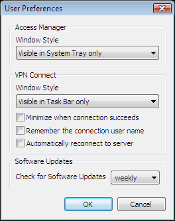
Access Manager Preferences
This dialog option allows the Access Manager application to be customized based on the user preferences.
Window Style
Visible in Task Bar and System Tray |
The application will be visible in both the Task Bar and System Tray. When minimized, the Task Bar or System tray icon can be used to re-display the window. |
Visible in System Tray Only |
The application will be visible in only the System Tray. When minimized, the System tray icon can be used to re-display the window. |
Visible in Task Bar Only |
The application will be visible in only the Task Bar. When minimized, the Task Bar icon can be used to re-display the window. |
VPN Connect Preferences
This dialog option allows the VPN Connect application to be customized based on the user preferences.
Window Style
Visible in Task Bar and System Tray |
The application will be visible in both the Task Bar and System Tray. When minimized, the Task Bar or System tray icon can be used to re-display the window. |
Visible in System Tray Only |
The application will be visible in only the System Tray. When minimized, the System tray icon can be used to re-display the window. |
Visible in Task Bar Only |
The application will be visible in only the Task Bar. When minimized, the Task Bar icon can be used to re-display the window. |
Minimize When Connection Succeeds
When this option is enabled, the VPN Connect application will automatically minimize to the Task Bar or System Tray after a connection succeeds.
Remember the Connection User Name
When this option is enabled, the VPN Connect application will automatically remember the last user name entered for the connection. If the connection window is closed and then re-opened, the user name will automatically be entered.
Automatically Reconnect to Server
When this option is enabled, the VPN Connect application will automatically attempt to reconnect to the server until the user clicks the cancel button of the VPN Connect user interface.
Software Updates Preference
This dialog option allows the Access Manager application to automatically notify the user when a new version of the software is available for download.
Check for Software Updates
Never |
The application will never notify the user when a software update is available. |
Daily |
The application will check for new software updates once per day and notify the user. |
Weekly |
The application will check for new software updates once per week and notify the user. |
Monthly |
The application will check for new software updates once per month and notify the user. |